
Whether you're using a Windows 11 PC or a Mac, shutting down your device is something we all do every day. Typically, you can do this using the Start menu on Windows or the Apple menu on a Mac.
But you can also use the keyboard to shut down your computer faster or in case another error occurs and you are unable to access the normal menu. Let's see how it works.
How to turn off a Windows computer using the keyboard
Windows gives you several ways to turn off your computer using the keyboard. You can use the keys Alt + F4, Ctrl + Alt + Delete, or the Quit command. See how they work.
Use Alt+F4
Alt + F4 is a keyboard shortcut used to close the currently active application. However, if there are no applications open, the command will open the shutdown menu.
- Press Alt + F4 on your keyboard to bring up the Shutdown window.
- Press Enter or click OK to turn off the computer
The downside of this method is that it will not work if any application is active at that time. Using Alt+F4 with a running application will close it instead of shutting down the computer.
Using the shutdown command
Another way to shut down your Windows computer is to use the Shutdown /s command. You can use it at the command prompt or through the Run dialog box.
- Press Windows + R on your keyboard to bring up the Run window.
- Type shutdown /s /t 0.
Your computer will shut down immediately. The /t 0 part removes the warning and wait time before the computer shuts down, so it's not necessary, but it's faster.
Using Ctrl + Alt + Delete
Finally, another option is to use the key combination Ctrl + Alt + Delete. This method is a bit more complicated, but it may be useful if your computer is not responding to other procedures.
- Press Ctrl+Alt+Delete on your keyboard.
- Click the power button in the lower right corner.
- Select Finish.
How to turn off a Mac using the keyboard
Macs are not meant to be turned off using the keyboard. There's a shortcut you can use, but it's only for when your Mac isn't responding at all and can't be turned off using the usual methods.
If you find yourself in such a situation, you can press Ctrl + Command + Option + Power keys simultaneously on your keyboard. This will shut down your Mac immediately, but it will do so suddenly and is not recommended if your computer is operating normally.

“Total alcohol fanatic. Coffee junkie. Amateur twitter evangelist. Wannabe zombie enthusiast.”



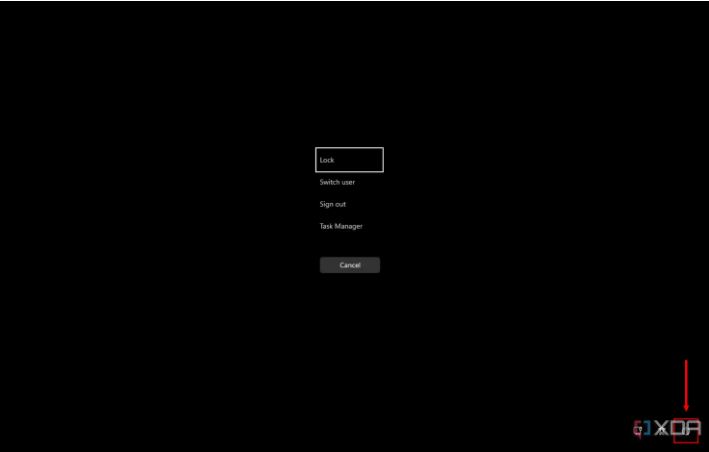




More Stories
Is this what the PS5 Pro will look like? (Image)
Finally, Windows 11 24H2 update significantly boosts AMD Ryzen – Windows 11 performance
Heart Surgeon Reveals The 4 Things He ‘Totally Avoids’ In His Life